Add a Storage Provider
This document is a step-by-step tutorial designed for beginners. It will guide you through the process of integrating a storage provider with Casibase, our powerful knowledge base system.
Introduction
Adding a storage provider to Casibase enables you to efficiently manage and store data, making it an essential component for your knowledge base system.
If you're new to integrating storage providers, don't worry. We've broken down the process into simple steps that anyone can follow.
Step 1: Deploy Casdoor and Casibase
In the last chapter, we learned how to deploy Casdoor and Casibase. If you haven't done so already, please refer to the Deploy Casdoor and Casibase tutorial.
Step 2: Add a New Storage Provider
Storage providers are used to store data. They can be added in Casdoor by clicking the Identity - Providers button on the home page.
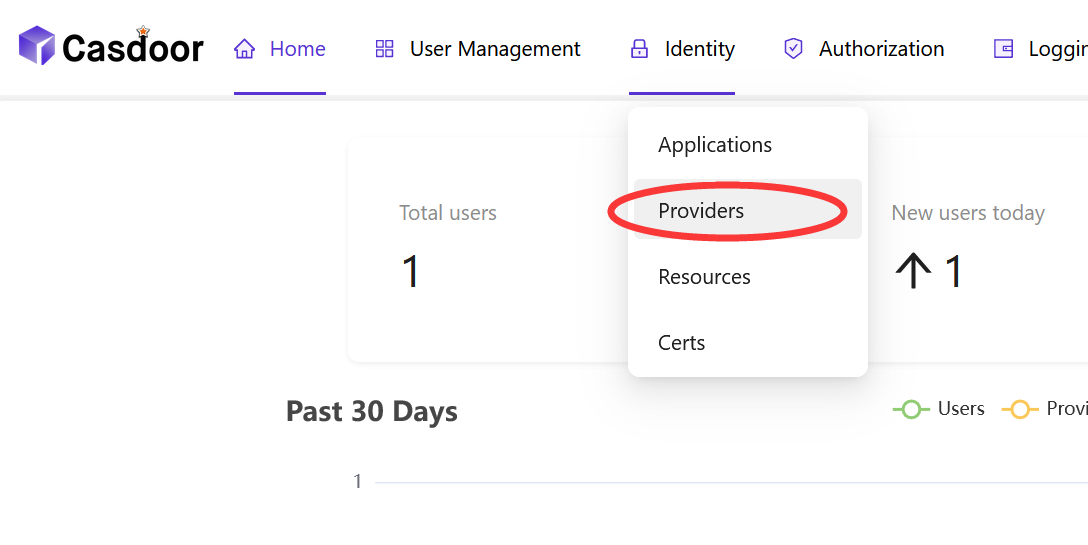
Step 2.1: Add a storage provider
Click the Add button to add a storage provider.
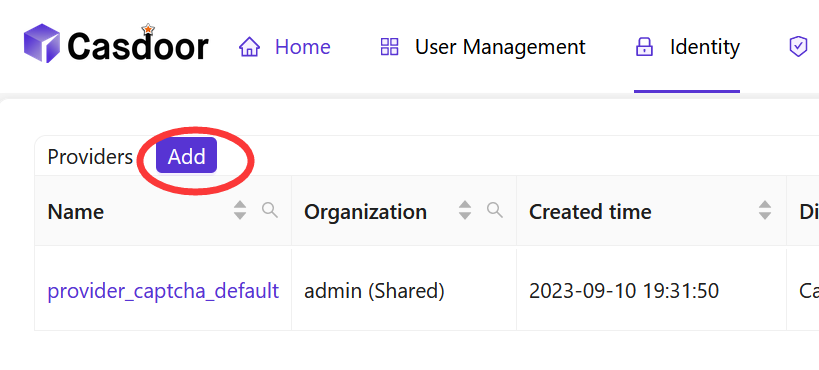
Step 2.2: Fill in the storage provider information
Fill in the storage provider information and click the Save & Exit button.
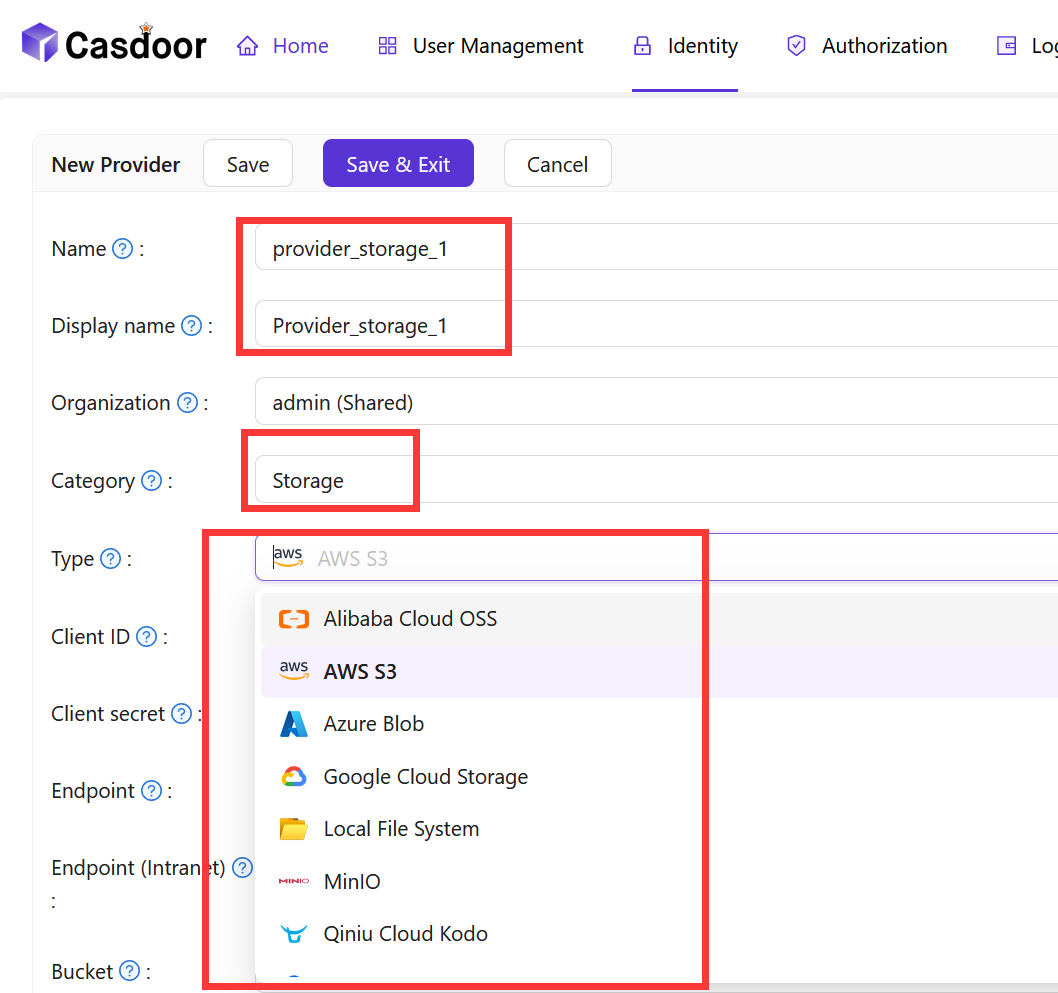
Casdoor supports many storage providers, including:
Example
Add an Aliyun OSS storage provider
- Client ID: The AccessKey ID of your Aliyun OSS account.
- Client Secret: The AccessKey Secret of your Aliyun OSS account.
**** is the placeholder for your Aliyun OSS account information.
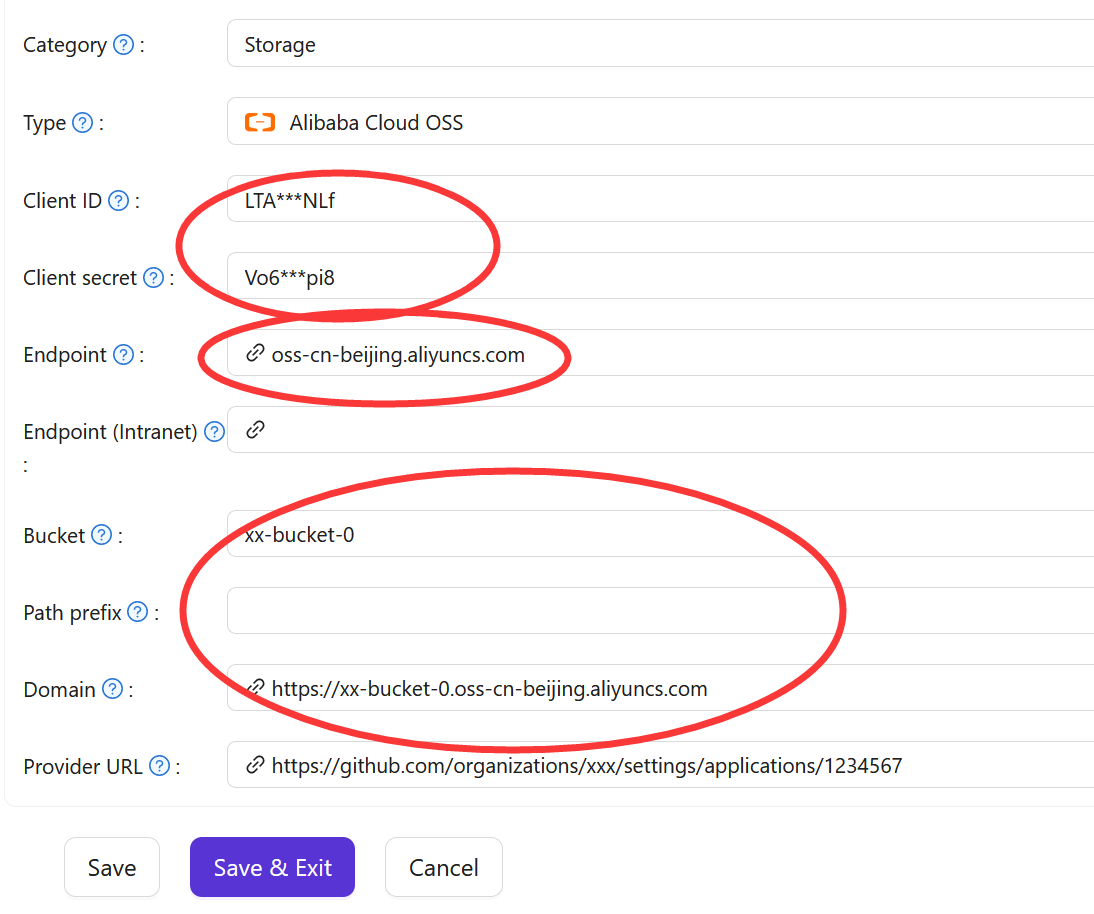
Step 2.3: View the storage provider
After adding the storage provider, you can view the storage provider information.

Step 3: Add a New Storage Provider to Casibase
In Casibase, you can add a storage provider to manage your data. You can add a storage provider by clicking the Providers - Add button on the home page.
Step 3.1: Add a storage provider
Click the Add button to add a storage provider.
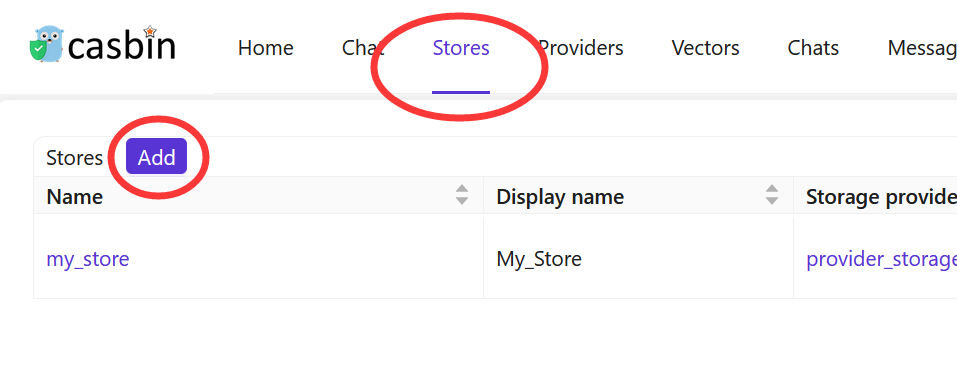
Step 3.2: Fill in the storage provider information
Fill in the storage provider information and click the Save & Exit button.
If Edit page is not displayed, please click the Edit button.
You'll see the following page:
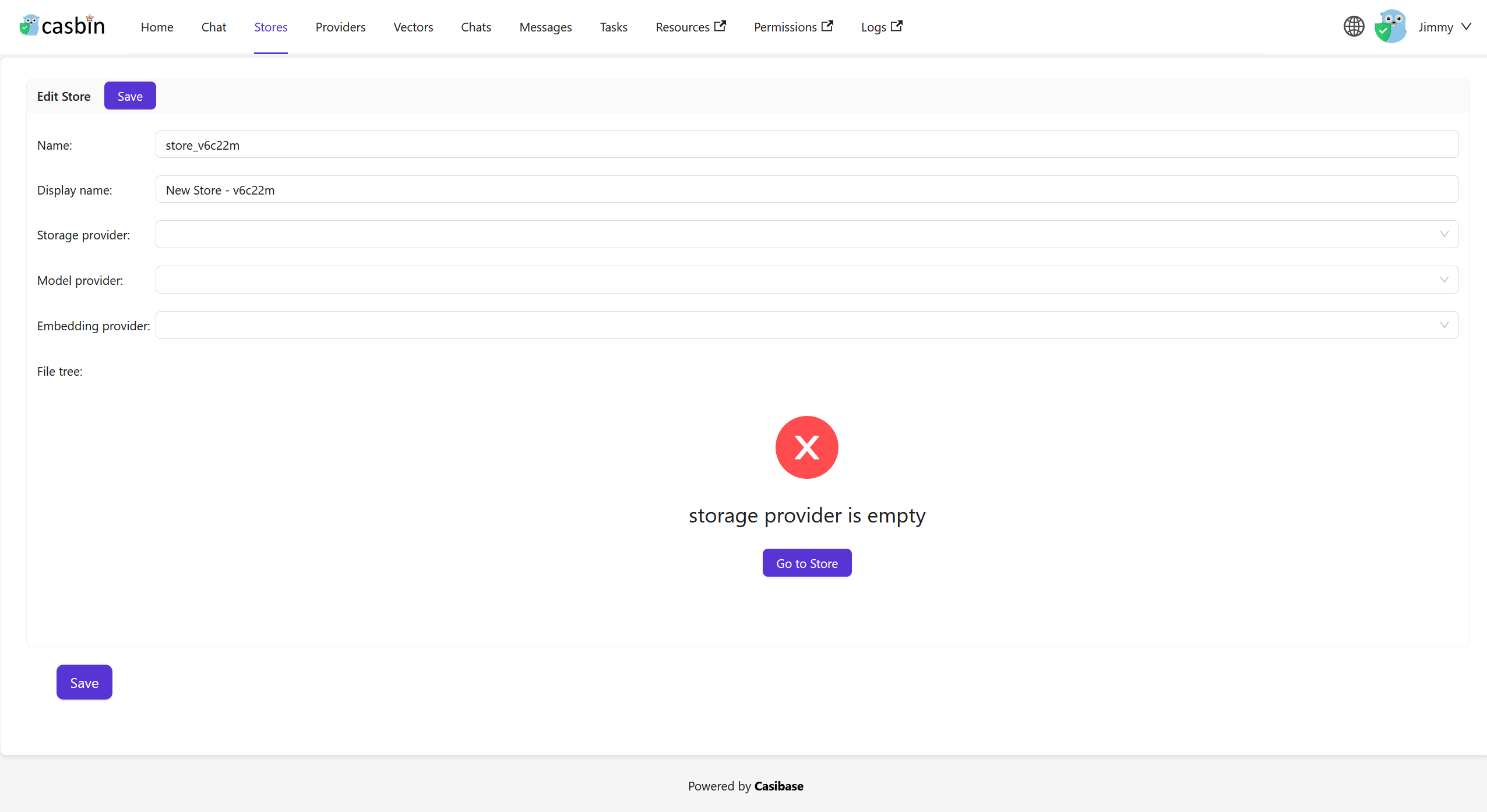
Storage providers comes from Casdoor. You can add a storage provider in Casdoor and then add it to Casibase.
Refer to Step 2: Add a New Storage Provider for more information.
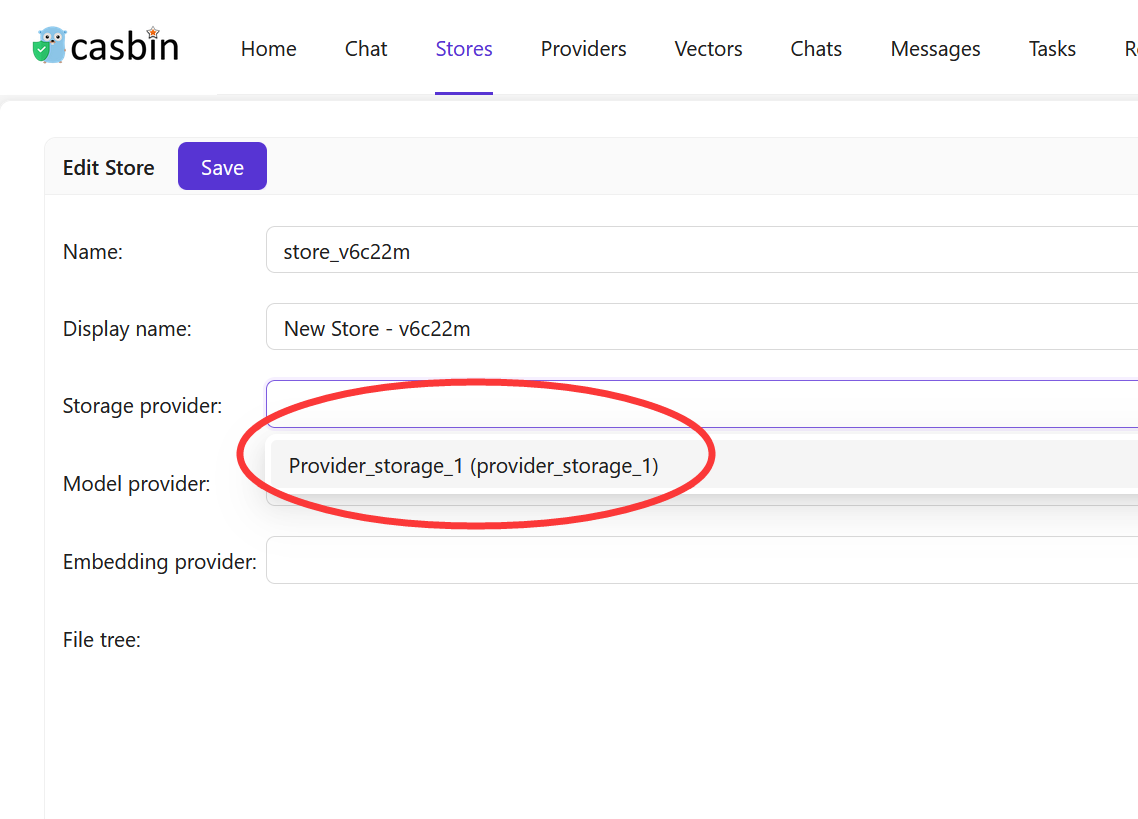
Store Example
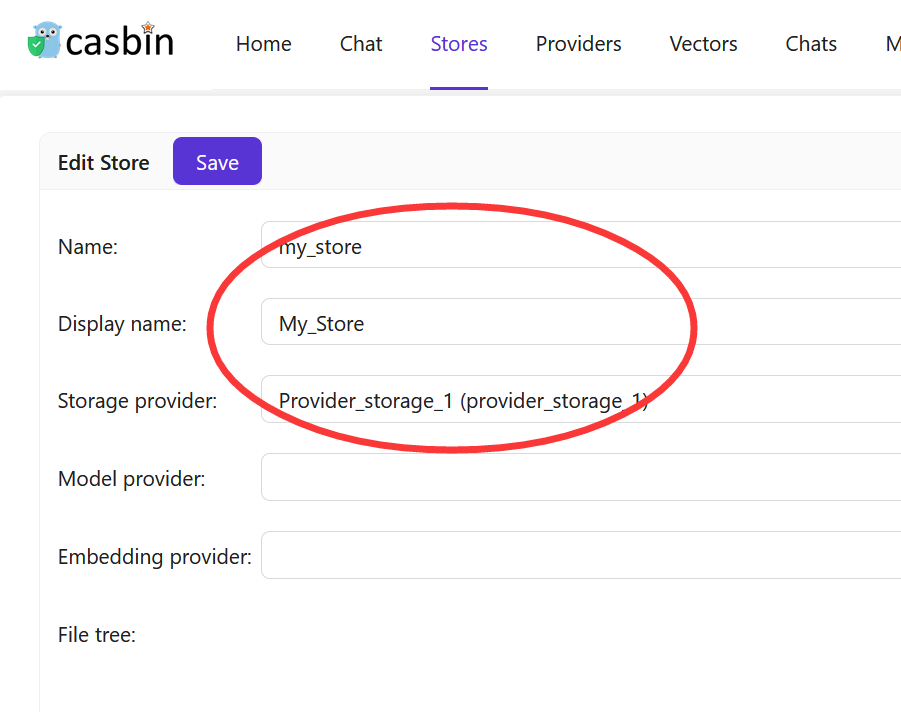
Save the configuration, return to the home page, and you'll see the file-tree of the storage provider.
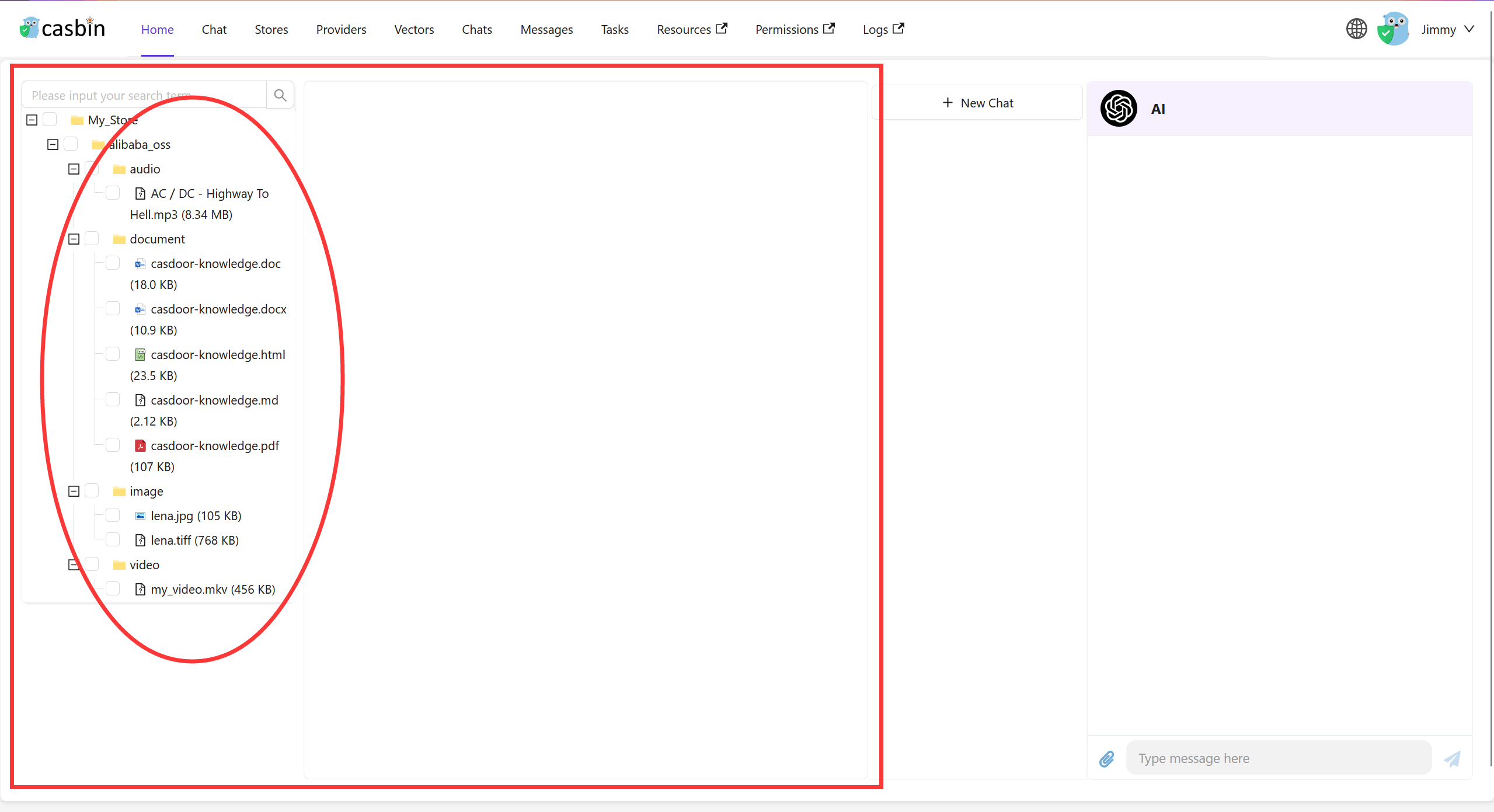
Now you can manage your data in Casibase.
In the next chapter, we'll learn how to add a AI model provider to Casibase.