Overview
In this section, we introduce the most central part of Casibase: chat and its management.
1. Chat
Once we have configured the store, we can have a dialogue with the AI. This is shown in the image below:
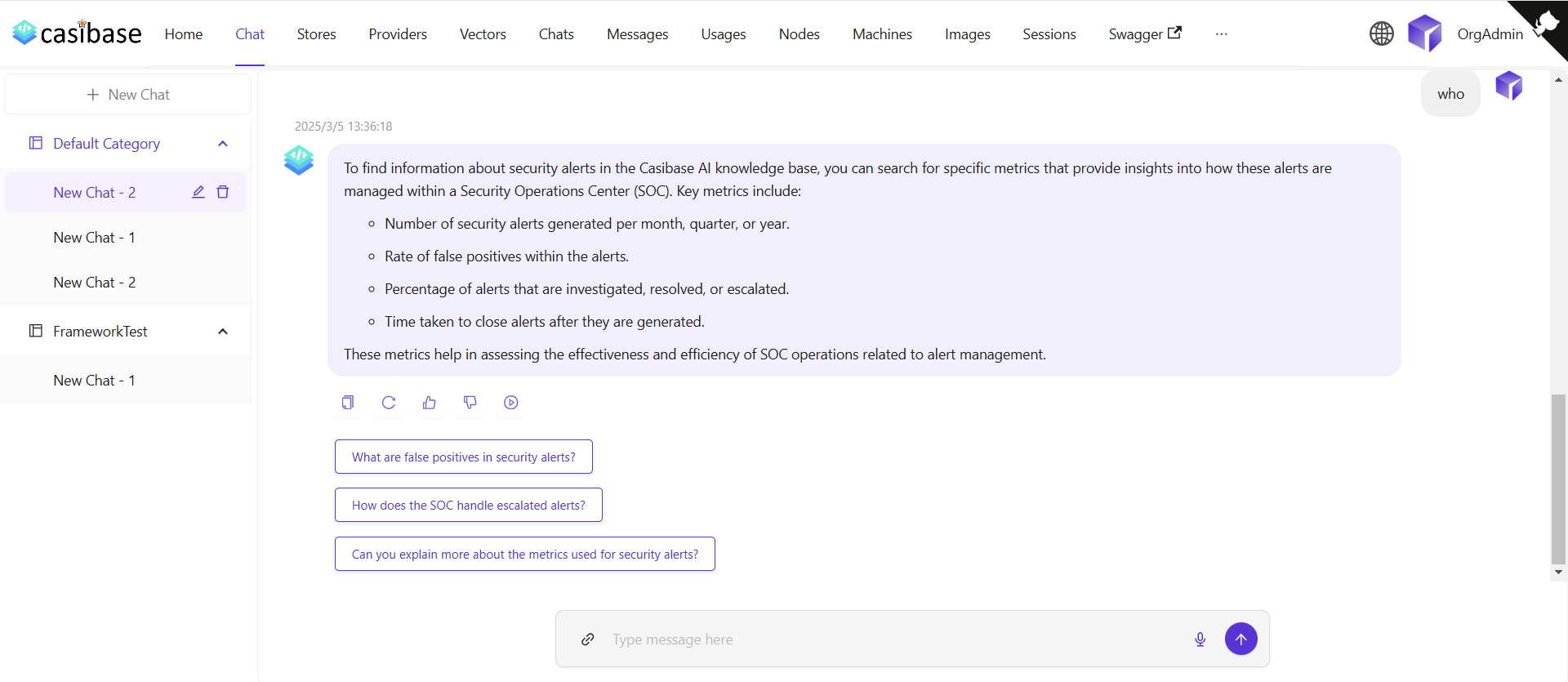
The chat interface adapts to different AI capabilities. When using OpenAI or Alibaba Cloud providers, you'll see a web search toggle that lets the AI fetch current information from the internet. Search results appear inline with the response, complete with source URLs and timestamps for verification. For OpenAI's reasoning models (o1 and o1-mini), the chat displays the model's step-by-step thinking process in expandable sections, letting you follow along as it works through complex problems.
2. Chats (Chat management)
We can manage our chat sessions from the Chats menu.
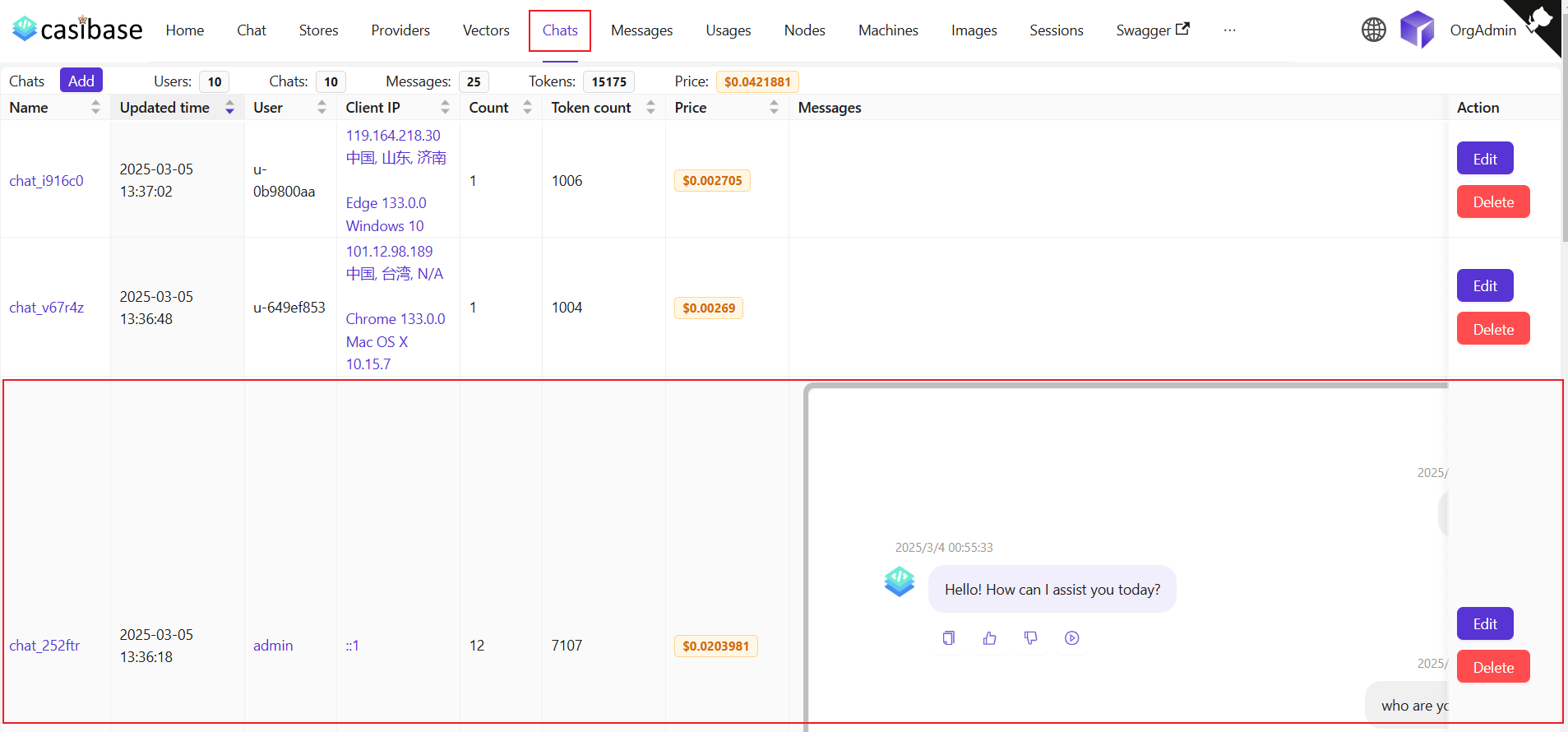
This page allows the user to view the information of the created chats, and the user can also click on Edit to view or edit them. They display the following information:
Name: The name of the created chat.Updated time: The time when the chat is Updated.User: The user to whom the chat belongs.Client IP: Client IP of the chat.Count: Number of inputs and outputs for this chat.Token count: The total number of tokens used for this chat.Price: Total price spent on this chat.Messages: Showing the content of the chat's message.Store: Display the Store to which the chat belongs.Model Provider: The AI provider used for this chat (e.g., OpenAI, Claude).Category: Display the Category to which the chat belongs.
Token usage and costs are automatically tracked for billing purposes. See the Billing & Usage section for more details on how transactions are created and managed.