Deploy Casdoor and Casibase
Introduction
This document is a step-by-step tutorial designed for beginners. It will guide you through the process of deploying Casdoor and Casibase, our powerful knowledge base system.
What is Casdoor?
Casdoor is a powerful authentication system that provides a secure and reliable login experience. It's a prerequisite for Casibase, so be sure to deploy it first.
Refer to the Casdoor website for more information.
Step 1: Deploy Casdoor
In Casdoor Deployment Guide, you can find the detailed steps to deploy Casdoor.
Once you've deployed Casdoor, you'll look like this:
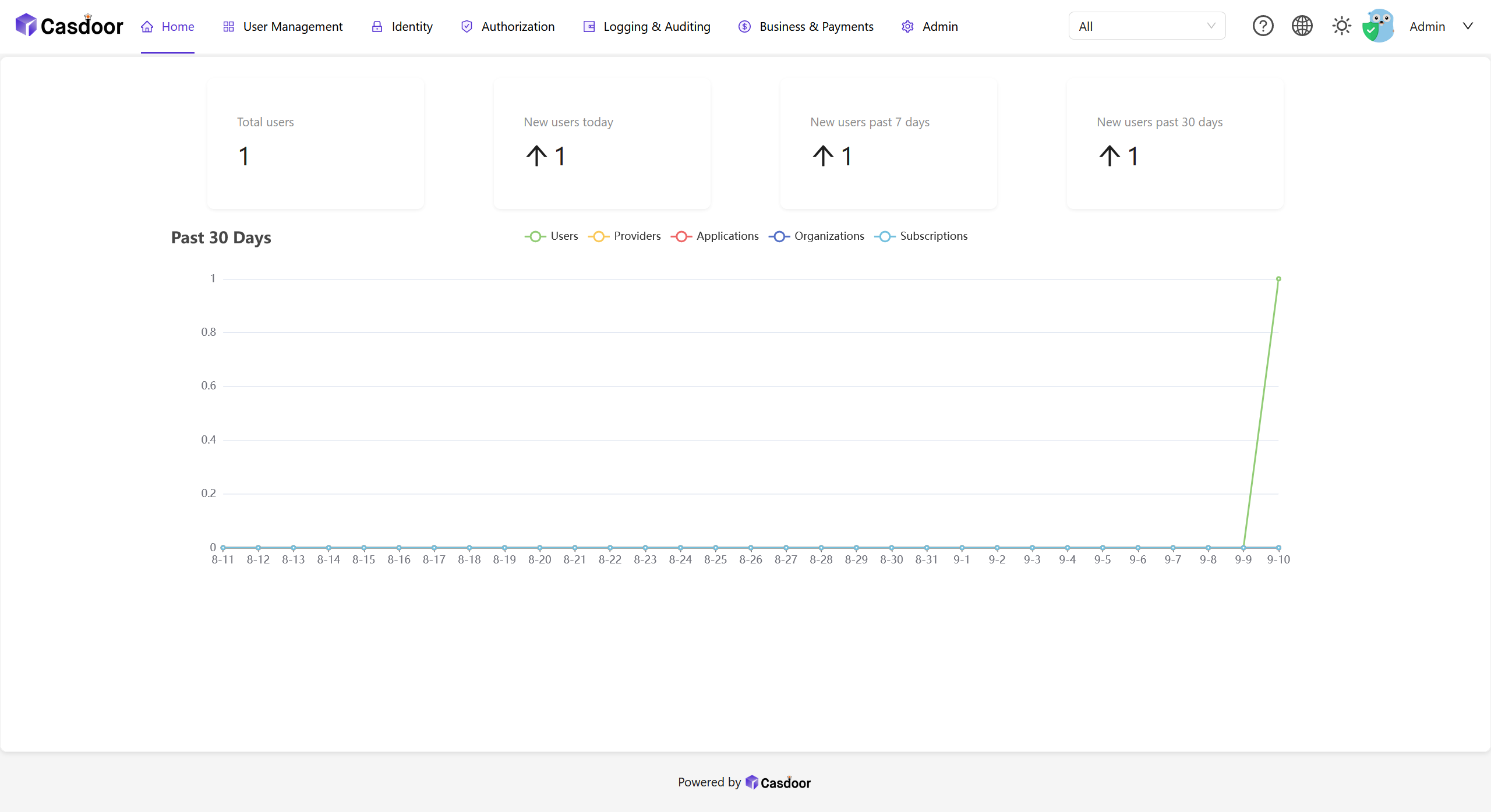
Step 2: Create an organization in Casdoor
In Casdoor, you can create an organization to manage your users and applications. You can create an organization by clicking the User Management - Organizations button on the home page.
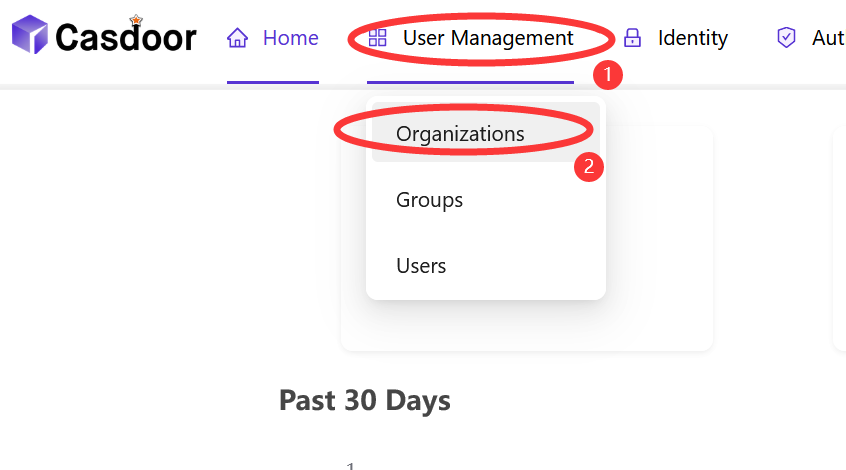
Step 2.1: Add an organization
Click the Add button to add an organization.
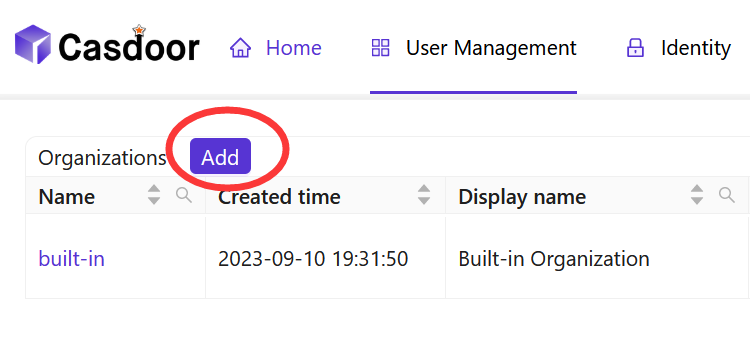
Step 2.2: Fill in the organization information
Fill in the organization information and click the Save & Exit button.

Step 2.3: View the organization
After adding the organization, you can view the organization information.
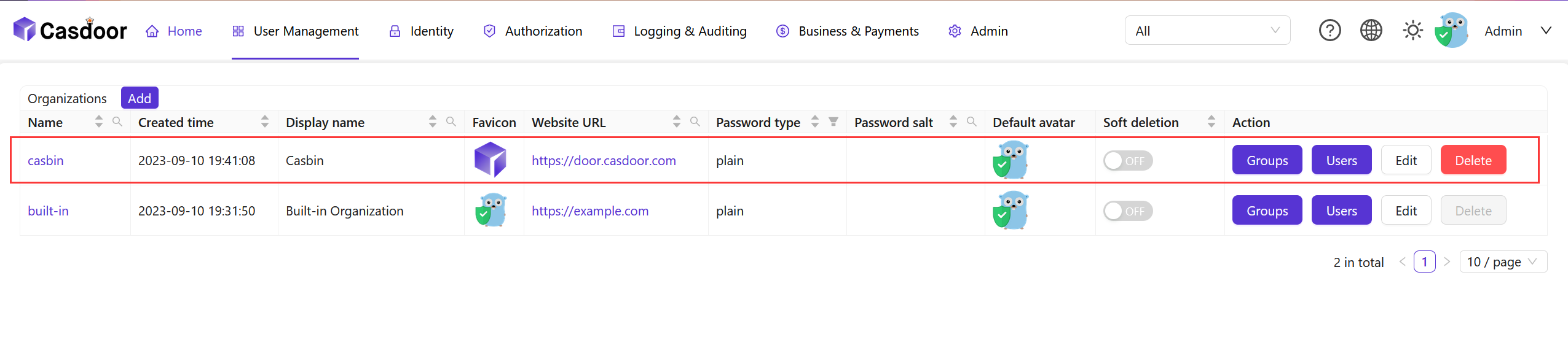
Step 3: Create an application in Casdoor
In Casdoor, you can create an application to manage your users and organizations. You can create an application by clicking the Identity - Applications button on the home page.
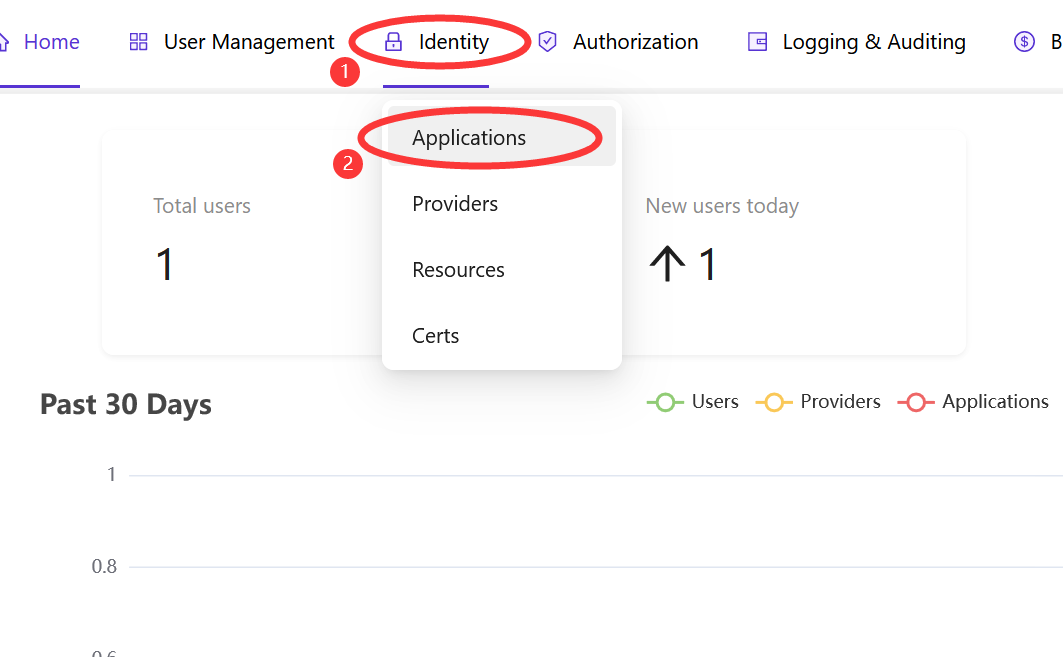
Step 3.1: Add an application
Click the Add button to add an application.
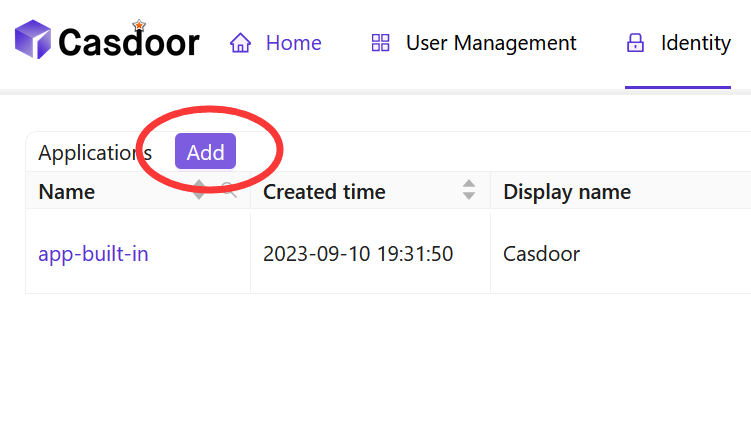
Step 3.2: Fill in the application information
Fill in the application information and click the Save & Exit button.
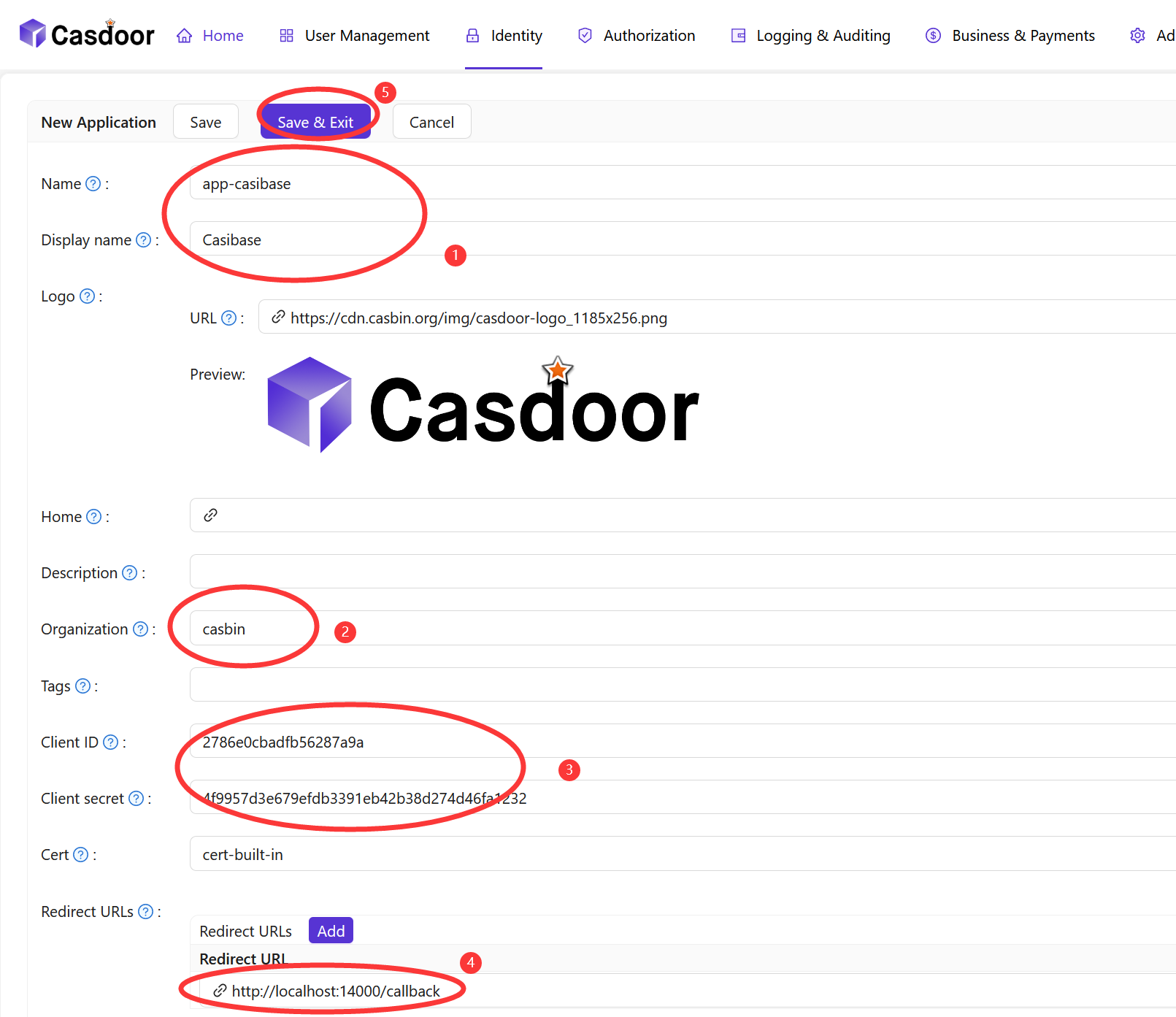
Step 3.3: View the application
After adding the application, you can view the application information.
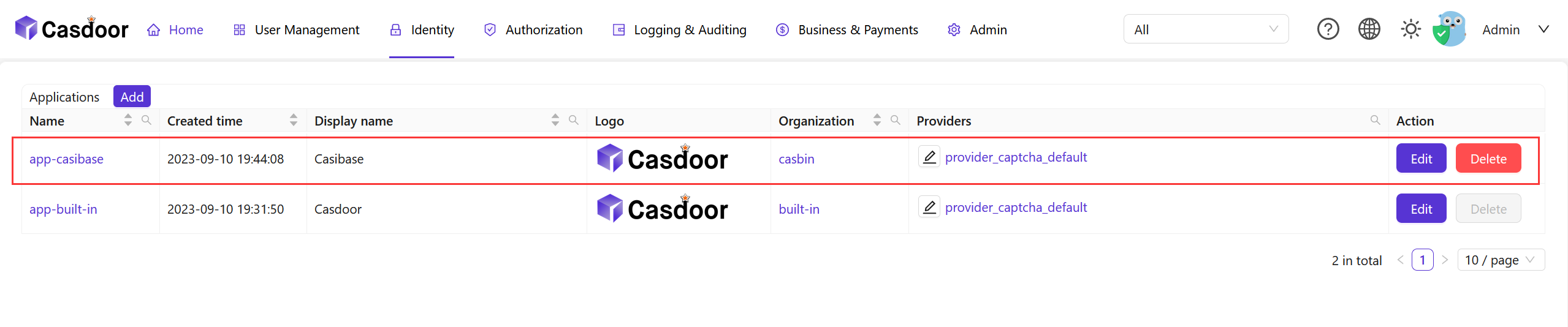
Step 4: Create a user in Casdoor for Casibase
In Casdoor, you can create a user to login Casibase. You can create a user by clicking the User Management - Organizations - Users button from the home page.
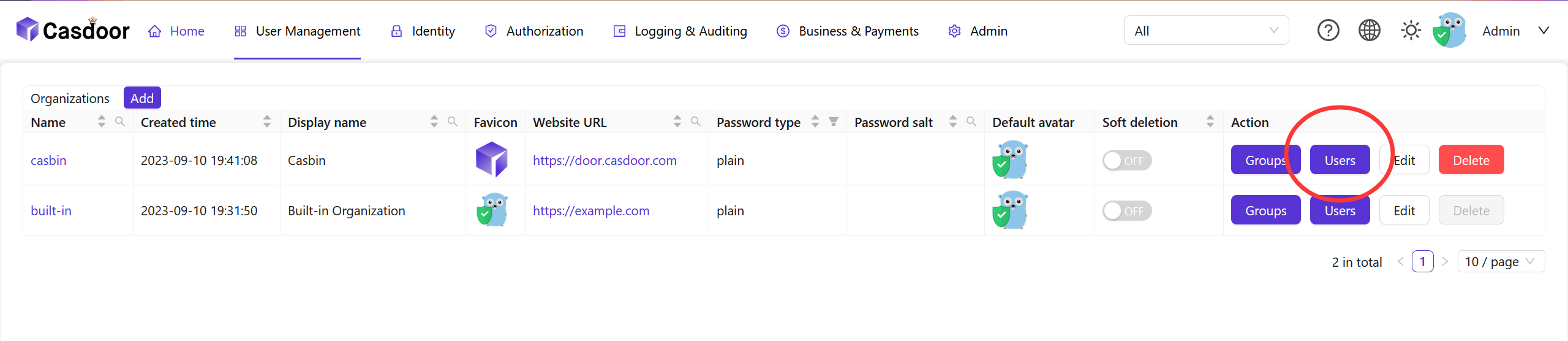
A user is a member of an organization who can login to applications in the organization.
Refer to the Casdoor website for more information.
Step 4.1: Add a user
Click the Add button to add a user.
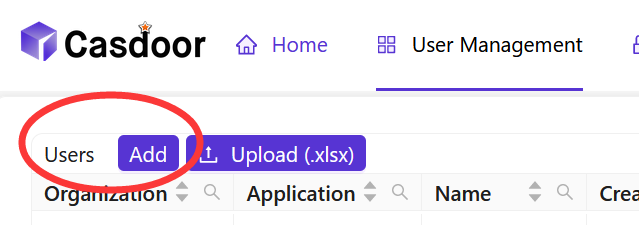
Step 4.2: Fill in the user information
Fill in the user information and click the Save & Exit button.
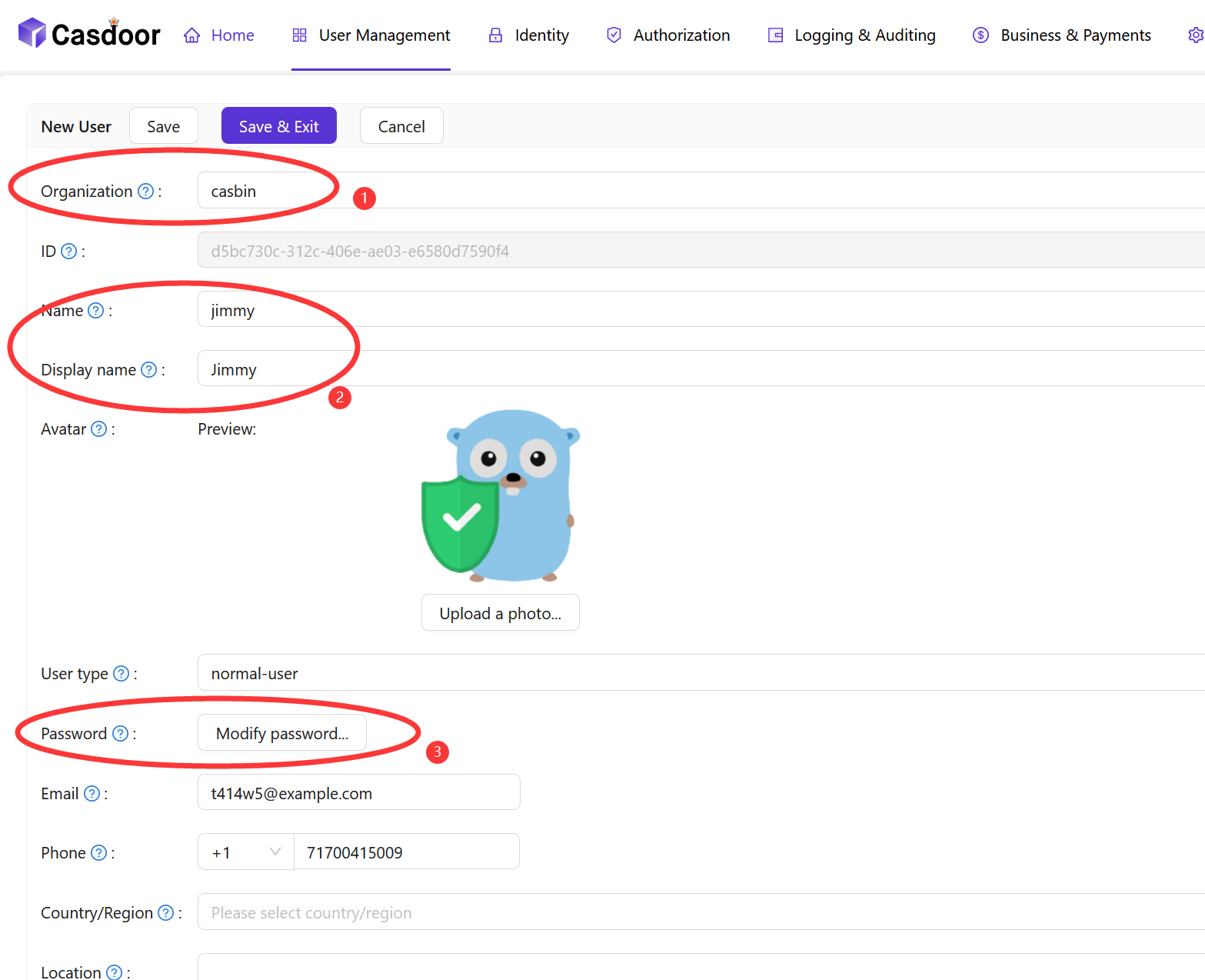
- Password
You can set the user's password by clicking the Modify password button.
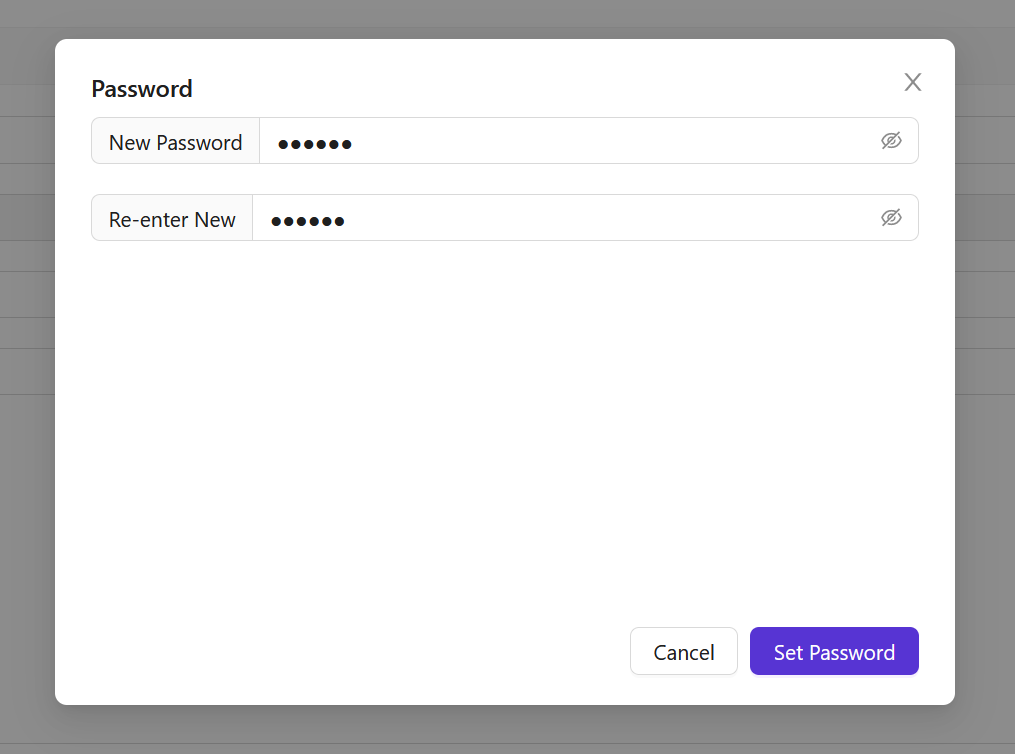
- Admin
You can set the user's admin permission by clicking the Is admin button.
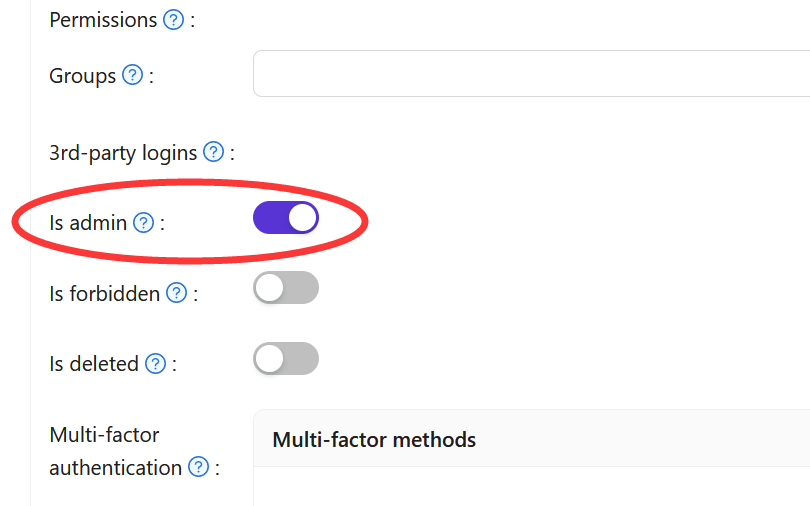
Step 4.3: View the user
After adding the user, you can view the user information.

Step 5: Deploy Casibase
Like Casdoor, you can deploy Casibase by following the Casibase Deployment Guide.
Once you've deployed Casibase, you'll look like this:
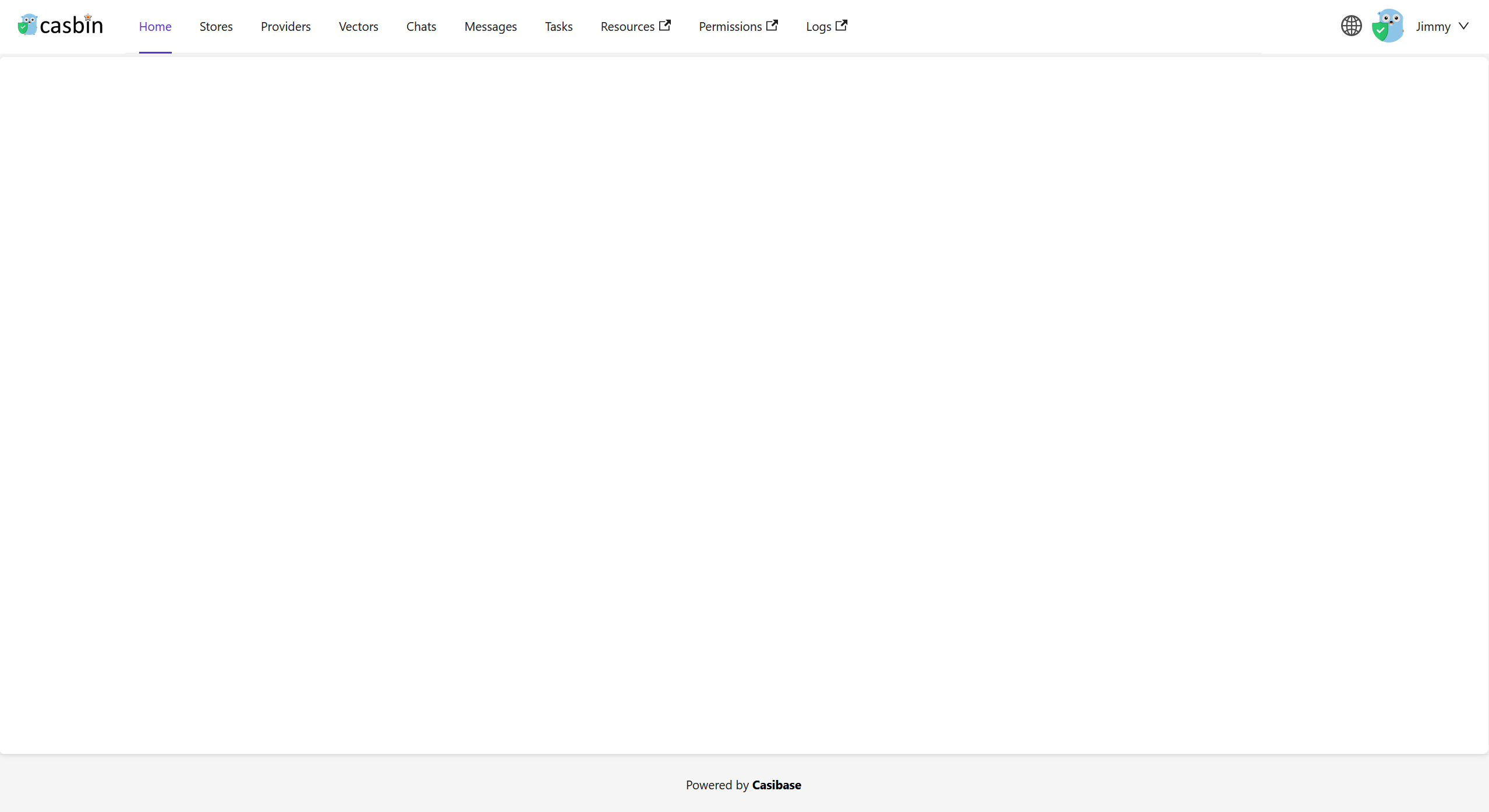
Don't worry if you see a blank page in the beginning. In the next chapter, we will learn how to initialize data in Casdoor and Casibase.