概要
このセクションでは、Casibaseの最も中心的な部分であるチャットとその管理について紹介します。
1。 チャット
ストレージを設定すると、AIと会話できるようになります。以下のように表示されます: 以下の画像に示されています:
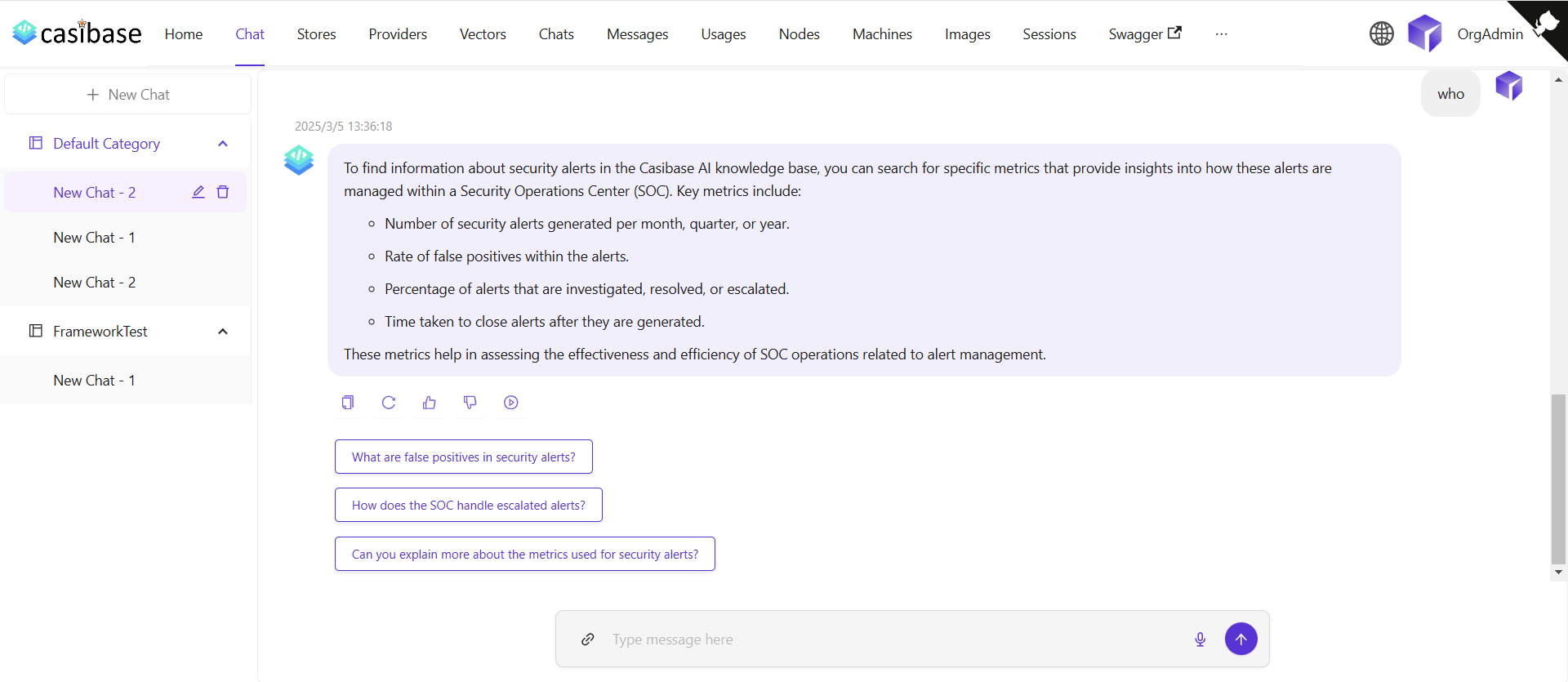
The chat interface adapts to different AI capabilities. When using OpenAI or Alibaba Cloud providers, you'll see a web search toggle that lets the AI fetch current information from the internet. Search results appear inline with the response, complete with source URLs and timestamps for verification. For OpenAI's reasoning models (o1 and o1-mini), the chat displays the model's step-by-step thinking process in expandable sections, letting you follow along as it works through complex problems.
2。 チャット管理
チャットメニューから、チャットセッションを管理することができます。
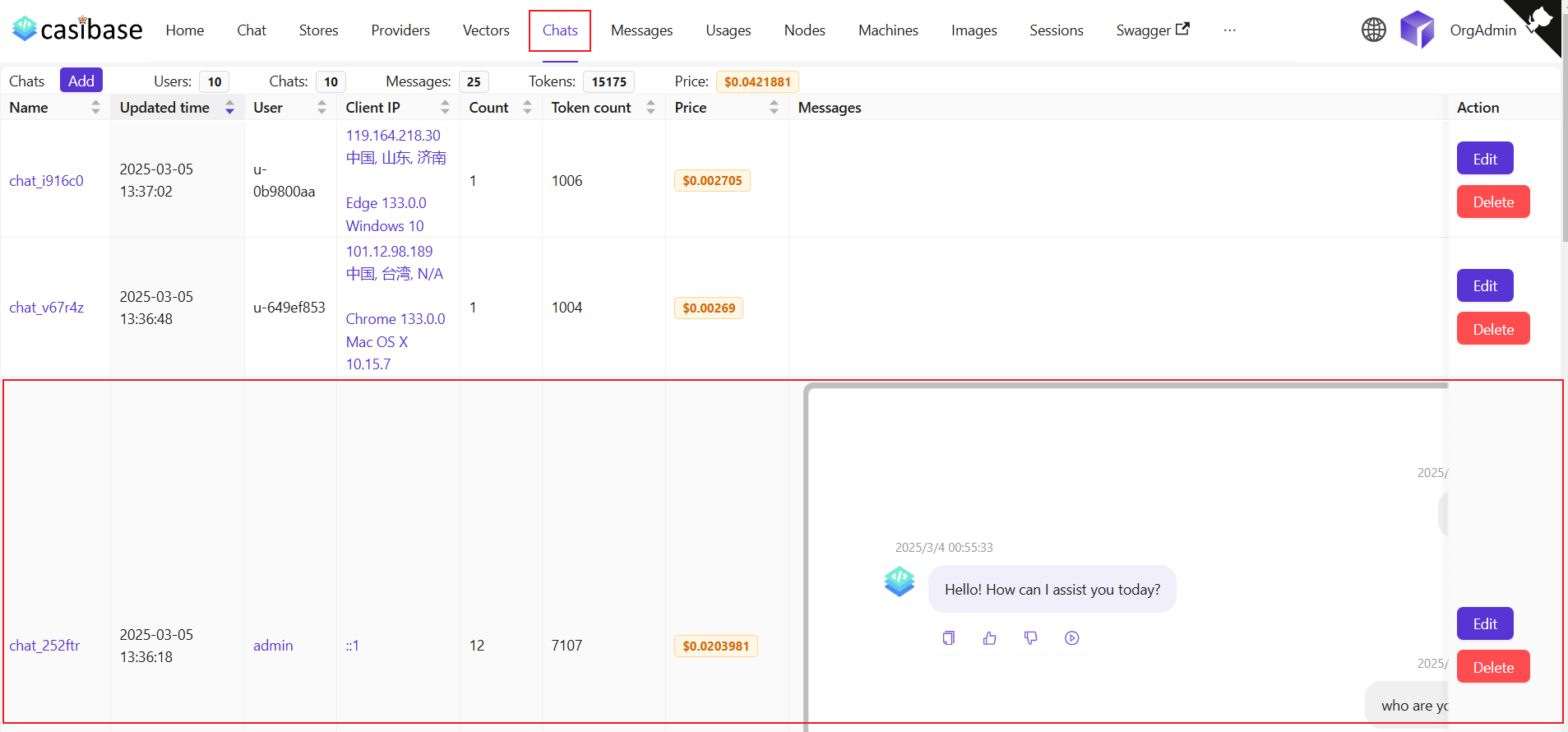
このページでは、ユーザーは作成されたチャットの情報を閲覧することができ、編集をクリックして表示または編集することもできます。以下の情報が表示されます: 表示される情報は以下の通りです:
名前:作成されたチャットの名前。更新時間:チャットが更新された時間。ユーザー:チャットが属するユーザー。クライアントIP:チャットのクライアントIP。カウント:このチャットの入力と出力の回数。トークン数:このチャットで使用された合計トークン数。価格:このチャットにかかった総額。メッセージ:チャットのメッセージ内容を表示します。ストレージ:チャットが属するストレージを表示します。Model Provider: The AI provider used for this chat (e.g., OpenAI, Claude).カテゴリ:チャットが属するカテゴリを表示します。
Token usage and costs are automatically tracked for billing purposes. See the Billing & Usage section for more details on how transactions are created and managed.